IGSS Mobile app – Android version
In the recent update for the IGSS Mobile we ‘ve had to add a login process to comply with security measures to better secure the accessibility to critical operations. The login process is consistent and recognizable from other similar login solutions. After updating the IGSS Mobile app from version 6.0 to the current version 6.5.2, the first time an operator opens the IGSS Mobile app he/she will be asked through a dialog box to create a pin code for future use as. The initial steps are:
- Click OK to clos down the information dialog box
- Create PIN code for login by typing in the numerical pad
- Confirm PIN code by typing in the numerical pad
After creating a PIN code, the operator is now able to access the IGSS Mobile app and the plants.
Activating Biometric Login: In the IGSS Mobile app settings the operator has also the possibility to activate biometric login if it is preferred.
- In the Plants view go to Settings (Cog wheel icon)
- Click on Security…
- Click the Biometric Login tab
- An identity verification pop-up appears
- Verify your identity with either Fingerprint or Face recognition
- A biometric login enabled text dialog appears
- Click OK to close the dialog
Change PIN code: In the IGSS Mobile app settings the operator is also able to change the PIN code
- In the Plants view go to Settings (Cog wheel icon)
- Click on Security…
- Click the Change PIN code… tab
- Start the process by entering your current PIN code
- Next step is to enter the New PIN code
- Las step is to enter the new code again to Confirm PIN code
- If the operator writes the wrong PIN in the last step, the process will start over
Forgot PIN code: One of the inconveniences of using PIN codes is the possibility of forgetting the PIN code, with IGSS Mobile app we provide dome solutions to help the operator.
- Firstly the operator is provided with 6 attempts to type in the correct PIN code.
- If the operator does not succeed in typing in the correct PIN code, he/she can log in by using the Biometric login, if it is activated in the Settings.
- The Last solution to access the IGSS Mobile app is to wipe the data and start over again.
Wipe Data: To reset app data the operator must do the following:
- In the login screen click on FORGOT PIN.
- The operator is shown a warning message with two actions, Wipe Data and Cancel.
- If the operator clicks Wipe Data, the data will be reset and the IGSS closes down.
- If the operator clicks Cancel, the operation will be canceled and the operator is back to the login screen.
Note! Wiping the data means that all data in the IGSS Mobile app is deleted and the Operator must start from scratch and need to add the plants again.

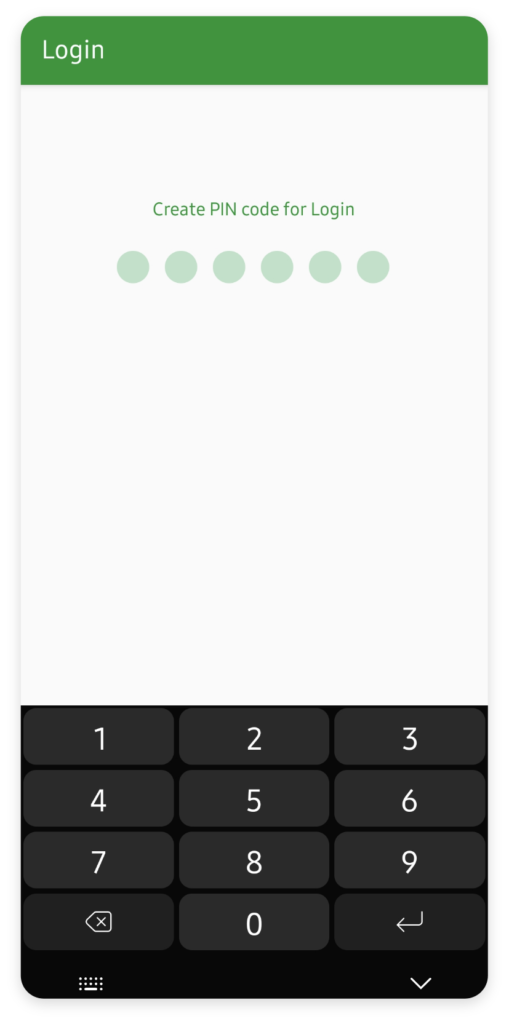




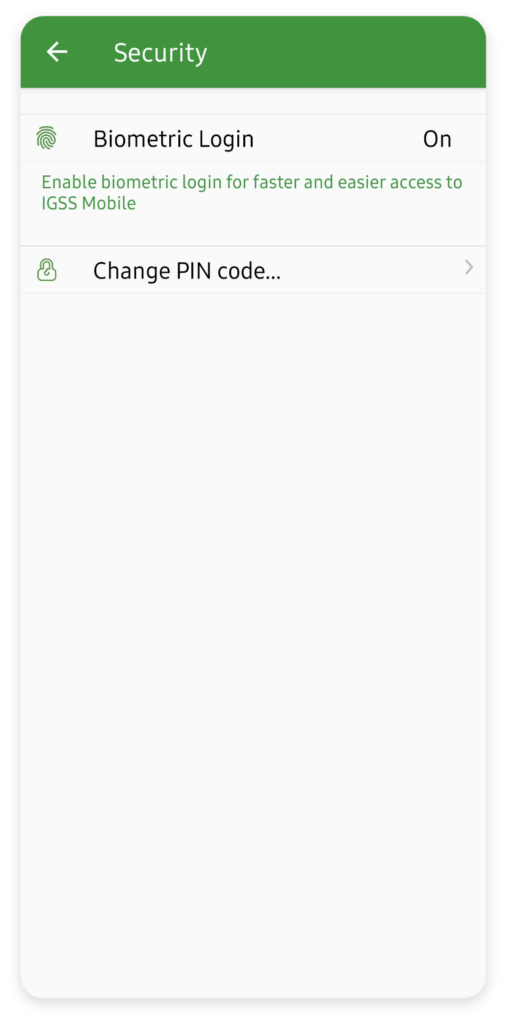

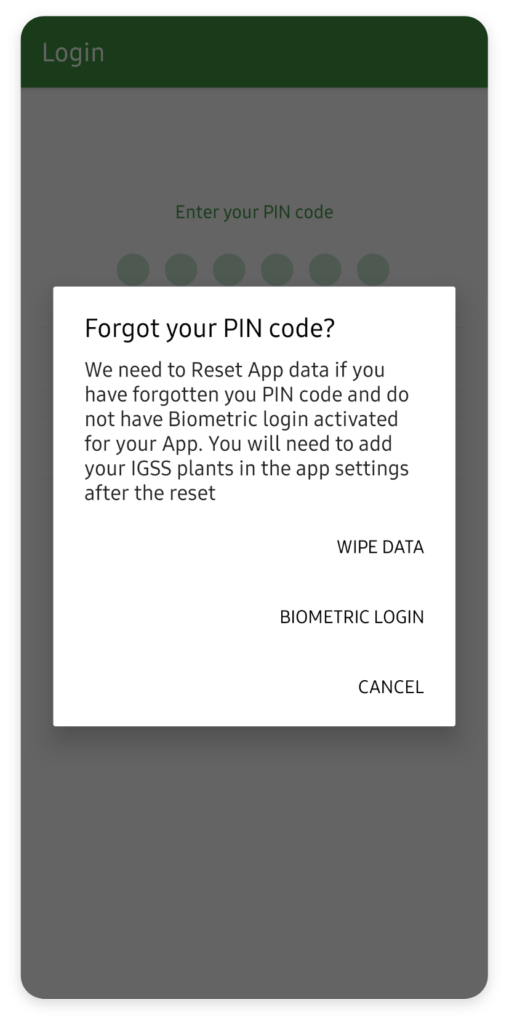
Troubleshooting - Android version
If the operator for some reason experiences a scenario where he/she is not prompted to create a pin code and just asked to type in a pin code when having installed the newest version of the IGSS Mobile app 6.5.2, it is because of the following.
- The operator has previously updated the IGSS Mobile app from a version 6.0 to a version 6.5 or 6.5.1 and created a pin code. After the release of update 6.5.2 the operator might have not been able to update to the newest version 6.5.2 through the play store and was forced to delete the app and reinstall it to have the newest available version. In this case the app data was not completely deleted when the application was uninstalled.
The behavior when it comes to deleting app data is not a bug or a flaw in the IGSS Mobile app, it’s by design in Android operating system. When you uninstall an app from your Android device, the system only removes the app’s executable files and the data stored in the app’s cache directory.
This means that any data stored in the app’s private data directory, such as login credentials, preferences, or other personal information, is not deleted. The reason for this is simple: app data is the property of the user, and the user might want to keep that data even after uninstalling the app.
So, what can an operator do about this:
When opening the IGSS Mobile app the operator can do the following.
- Click on Forgot PIN code
- In the Forgot your PIN code? pop-up, click on WIPE DATA to delete all app data and reset the app
- A new text dialog pop-up prompts the operator to create a pin code, click OK
- Type in a new PIN code
- Confirm PIN code by typing it in again.
- The operator has now access to the IGSS Mobile app.
Note! Wiping the data means that all data in the IGSS Mobile app is deleted and the Operator must start from scratch and need to add the plants again.