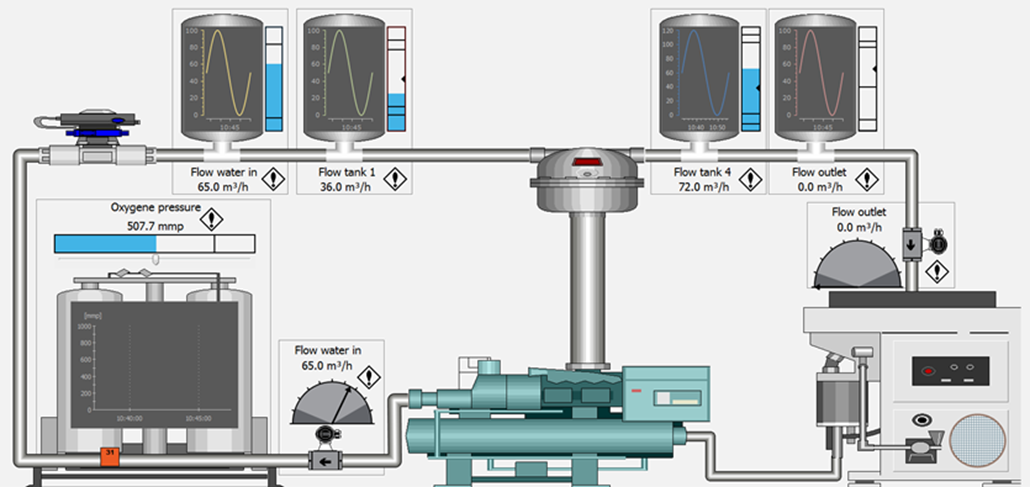
Embedded Graphs are displayed as an integrated part of a process diagram e.g. as part of a specific object or descriptor, and are created in the Definitionmodule.
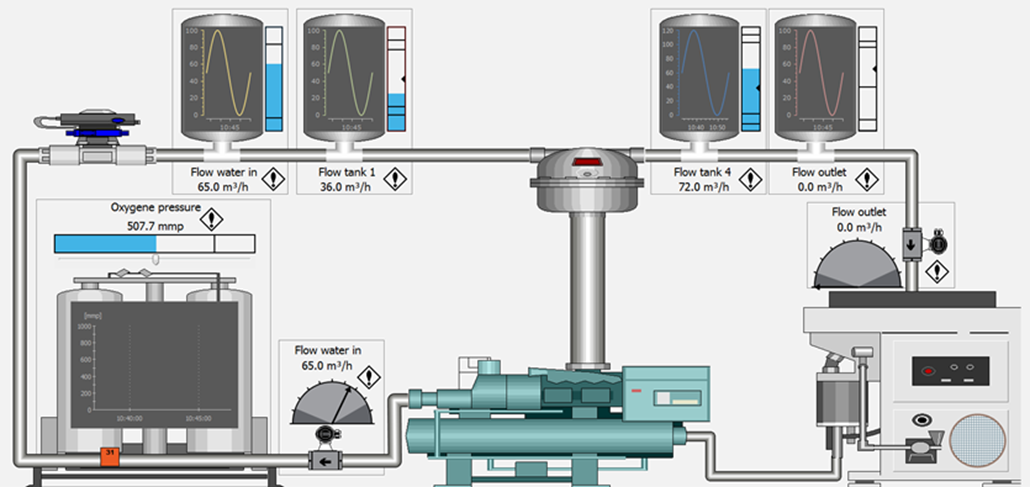
In the Supervise module the operator has the option to zoom in, change graph date and period, compare periods, email and export graphs. Graph properties can also be changed temporarily but they will go back to the pre-defined default properties when the diagram is closed, and it is not possible to save an Embedded Graph as an Operator Graph.
To integrate a new Embedded Graph in a diagram, you have to create and set up all the graph properties from the Definitionmodule. You can create the embedded graph in different ways:
Right-click on the location or descriptor, where you want the graph. Select New > Standard Descriptor > Embedded Graph, or
Click the Objects menu in the tool bar at the top of the Definition module and select Standard Descriptors > Embedded Graph, or
In the Drawing Toolbar select the Embedded Graph drawing tool ![]()
Next you define period, signals, colors, chart and interface options etc. for the graph by filling in all tabs of the New Embedded Graph Properties form in exactly the same way as for a graph that has its own window.

Explore the links below for more information on how to do this.
The pre-defined properties of an Embedded Graph can at any time be edited in the Definitionmodule:
Right-click inside the graph and select Properties… at the bottom of the menu.
The Operator can also edit the graph properties in the Supervise module the same way but only temporarily as described above.
It is possible to lock an Embedded Graph in a given position e.g. to protect it when you are working with other descriptors, groups etc. in the diagram. When locked, it is not possible to change the Graph Properties.
To lock an Embedded Graph, place the mouse over the graph and either do Ctrl + L or right-click and select Lock from the menu.
To unlock an Embedded Graph, there are two ways:
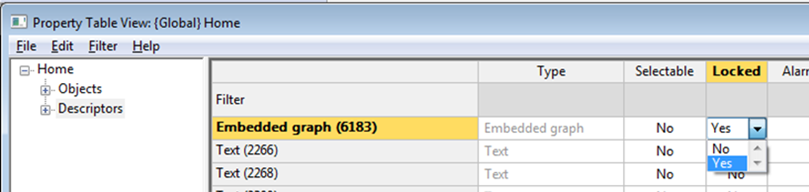
It is possible to sort the list according to Locked state in ascending or descending order by marking and right-clicking the header of the Locked column, to make locked descriptors (Yes to locked) appears first.
You can also filter the list to show only locked (or unlocked) graphs by writing Yes (or No) in the top cell of the Locked column.
An Embedded Graph Basic form is also available for editing of already existing embedded graphs created in older versions of IGSS. New graphs can also be created using this form. However, the Basic one offers less features than the default Embedded Graph, and whereas Operators are able to edit the properties of Embedded Graphs in the Supervision module, this is not possible for Embedded Graphs Basic.
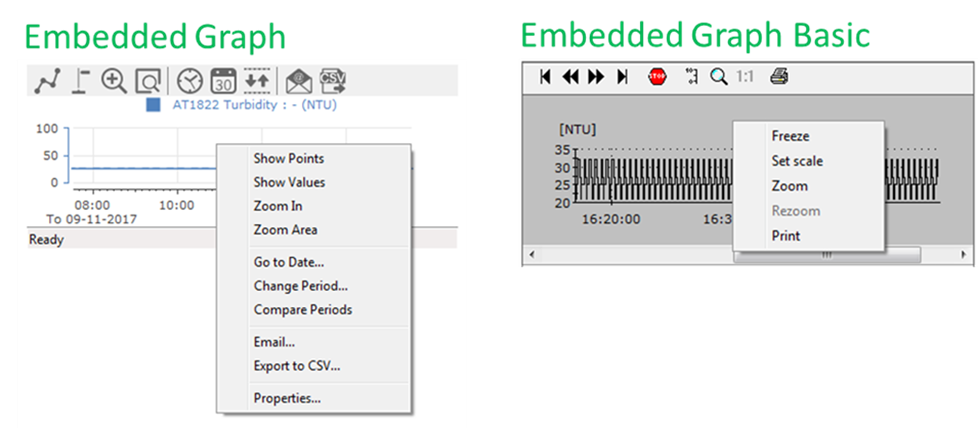
See Also
Create and edit an Embedded Graph Basic
Create a new graph in a separate window
Connecting objects to each other