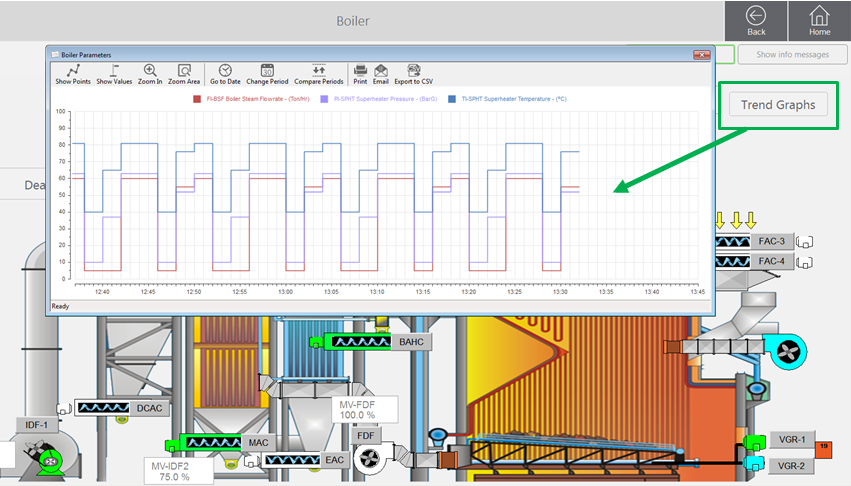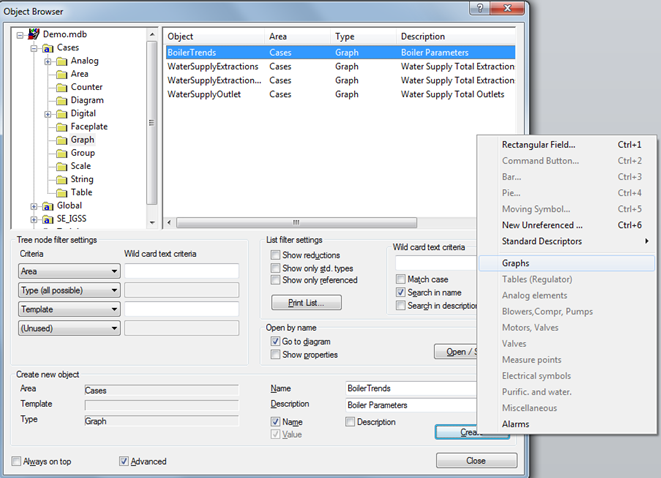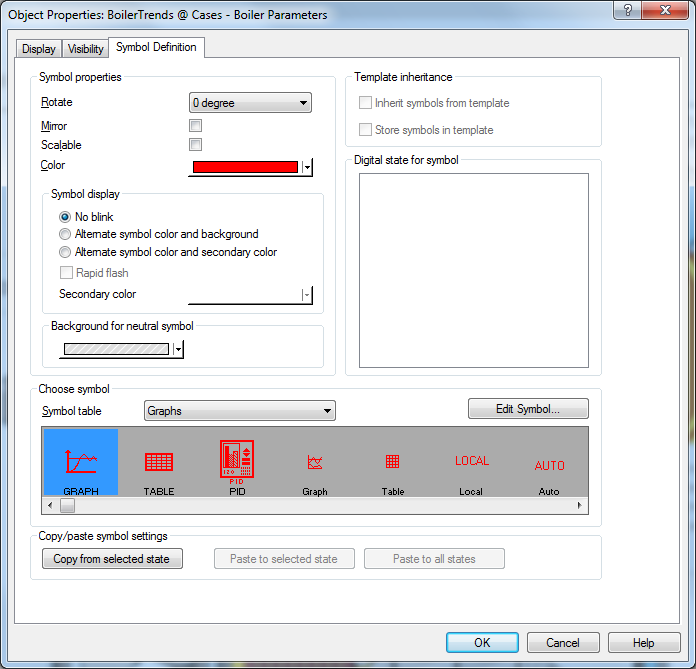Open topic with navigation
Reference a graph from a symbol
You can connect an existing stand-alone graph, which is not embedded in the diagram, to a in the diagram. When the operator clicks the descriptor, the graph will open.
You can connect a graph to many different types of descriptors: Rectangular fields, Pipes/Polylines, Polygons, Ellipses, Rectangles, Images as well as Text descriptors, Buttons, Graph symbols  , Animated symbols and Group boxes.
, Animated symbols and Group boxes.
In the diagram below, a window graph is referenced from a button and will appear when clicking the Trend Graph button:
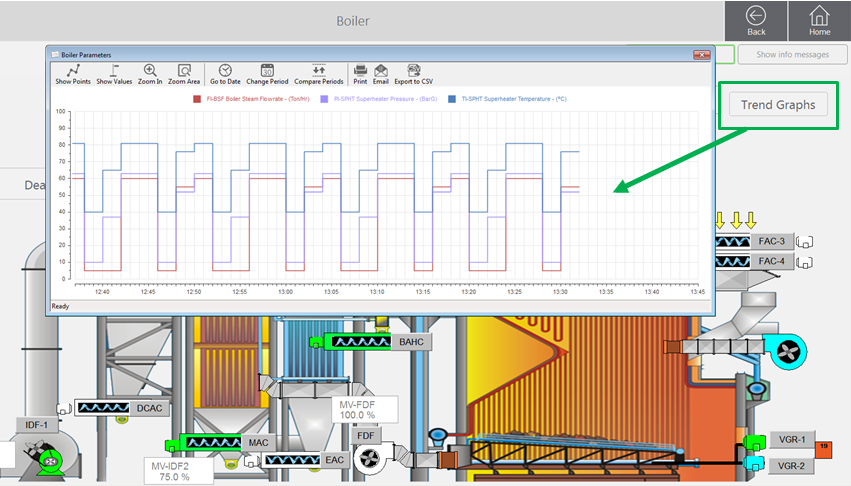
Connect an existing window graph to a Graph symbol
- In the Definition module, click File > Object Browser to open the Object Browser form.
- In the left pane of the Object Browser form, open the Area in which the graph is created and open the Graph folder.
- In the right pane of the Object Browser form, select the graph you want to connect to.
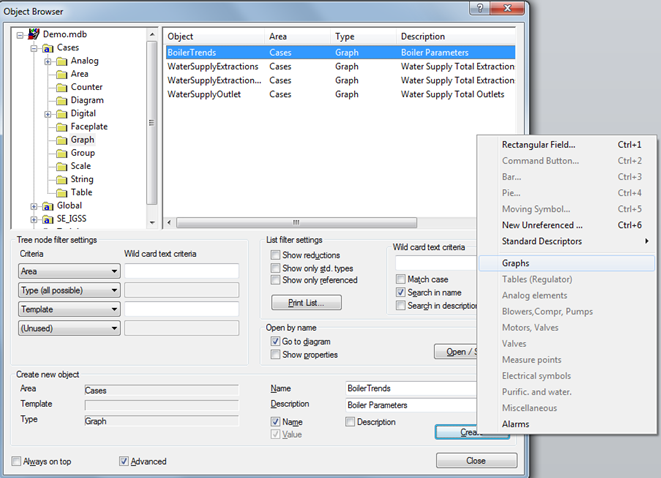
- Click the Create button and select Graphs to open the Object Properties form > Symbol Definition tab where you can define symbol properties such as color, rotation, blink parameters and scalability.1
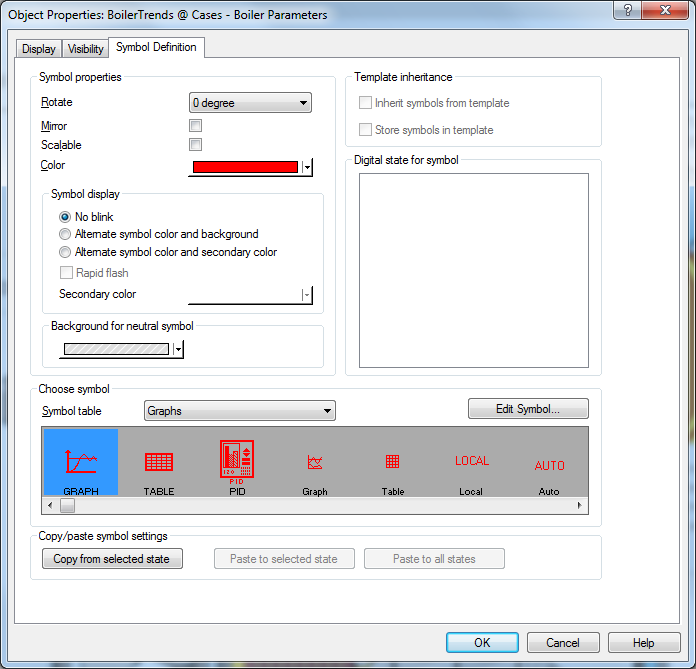
- In the Choose symbol group, select which symbol you want to use for the graph.
- Click the OK button to create the graph symbol and position the symbol in the diagram.
1 If you want to connect an existing graph to another descriptor type, select the descriptor in the menu instead of the Graph symbol. The Object Properties form will open at the tab appropriate for the selected descriptor type.
You can also start by creating a descriptor e.g. a graph symbol or a button with a text and then connect it to the graph:
- In the Definition module's Drawing tool bar, click the desired descriptor e.g. the button symbol, place your cursor in there diagram where you want to place the button to be referenced to the graph and click again to insert the button.

If you want to add text to the button, right-click, select Properties > Miscellaneous > Text to be displayed, write a short text e.g. Trend graph or Boiler Graph and click OK.
- Right-click the descriptor and select Connect... in the menu to open the Object Browser.
- In the Object Browser's left pane, select the relevant Area folder and the Area's Graph sub-folder. In the right pane, click the name of the graph you want to connect the descriptor to.
If you want to show the graph description along
with the symbol, click the Display tab in the Object Properties form and select the Description check box in the Label group.
See Also
Attaching a symbol to an IGSS object
Providing access to graphs
Create a new graph in a separate window
Create an Embedded Graph
Open topic with navigation
![]() , Animated symbols and Group boxes.
, Animated symbols and Group boxes.