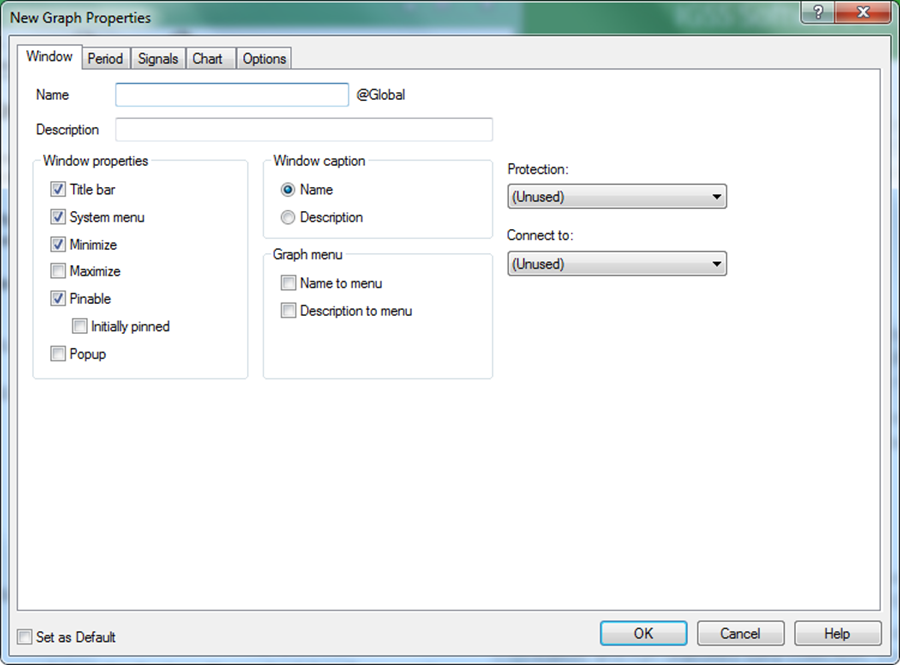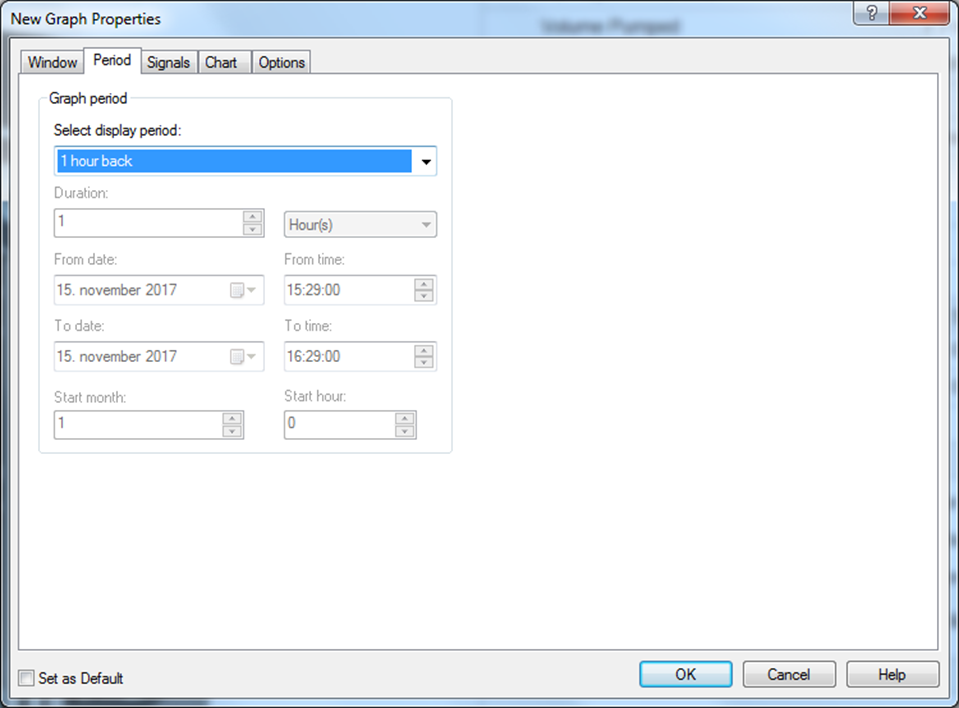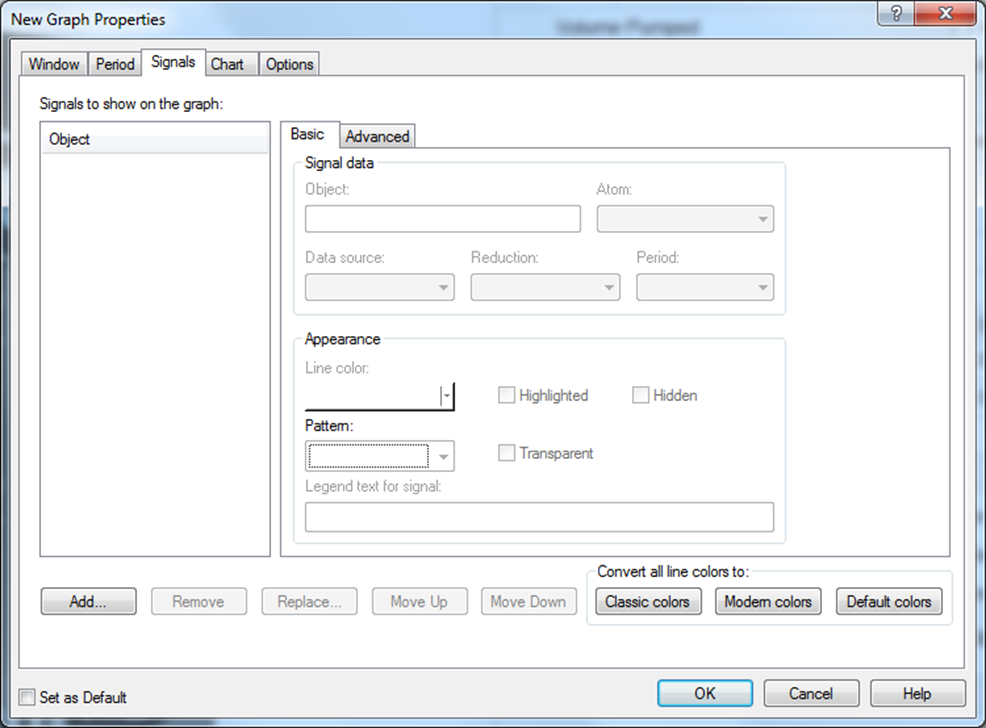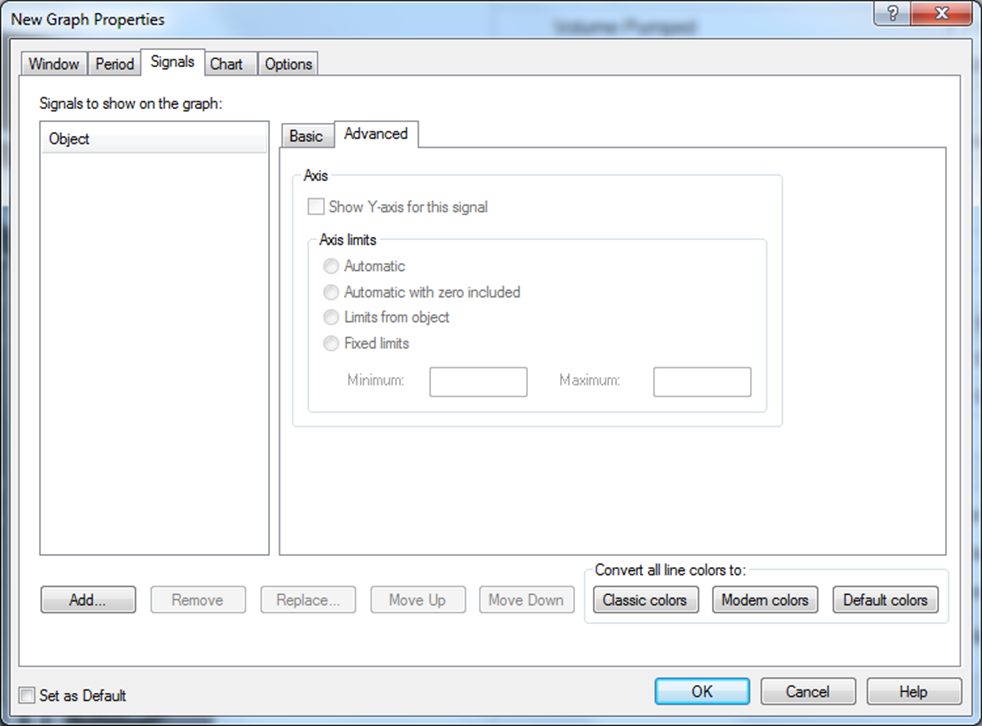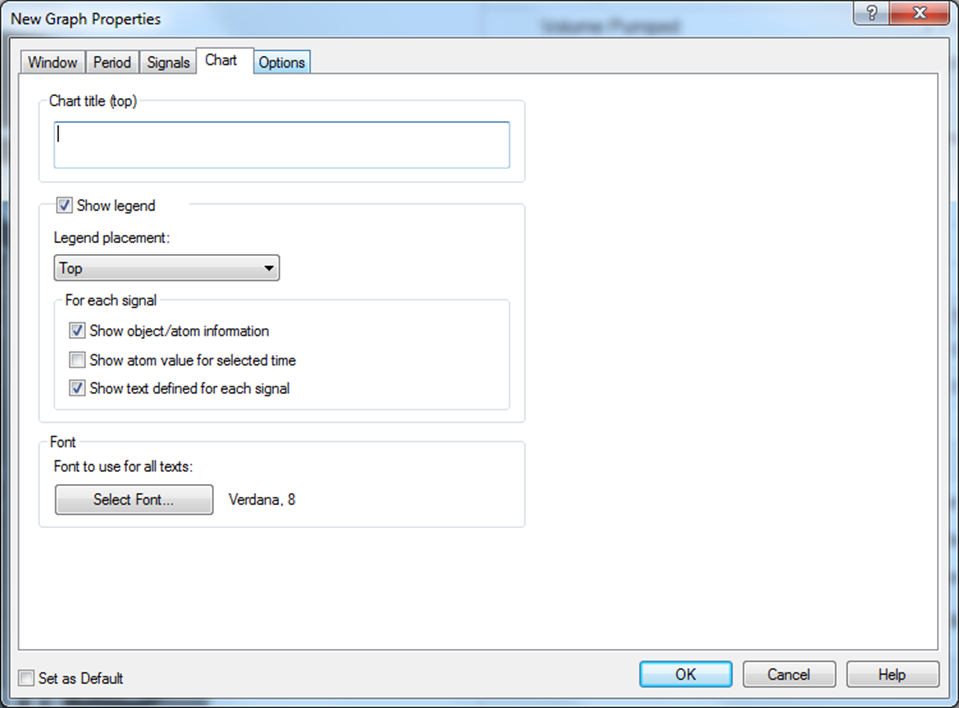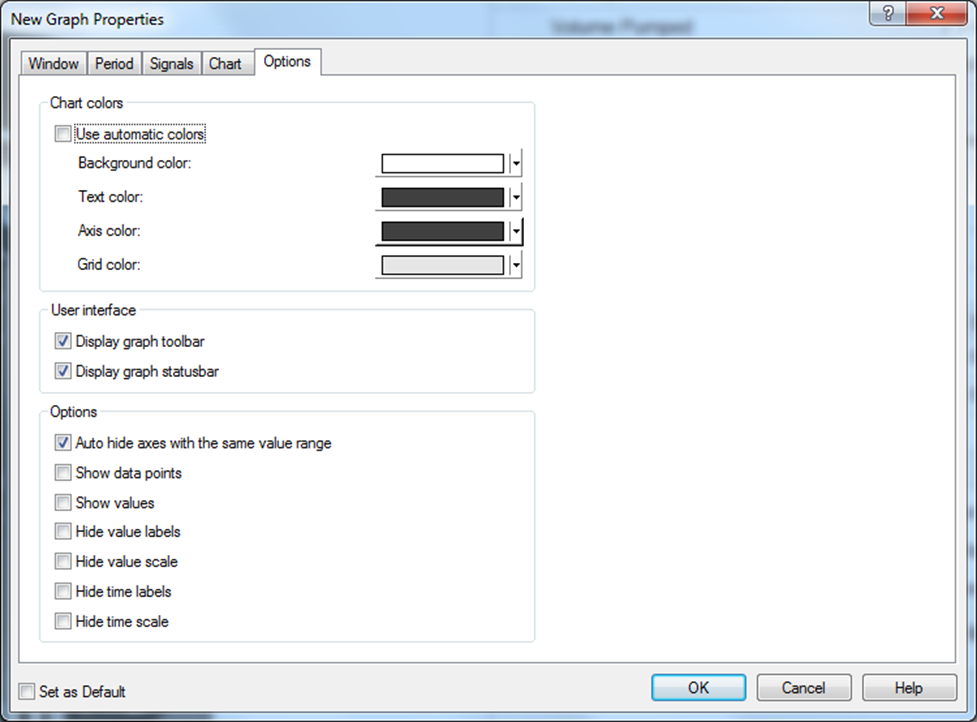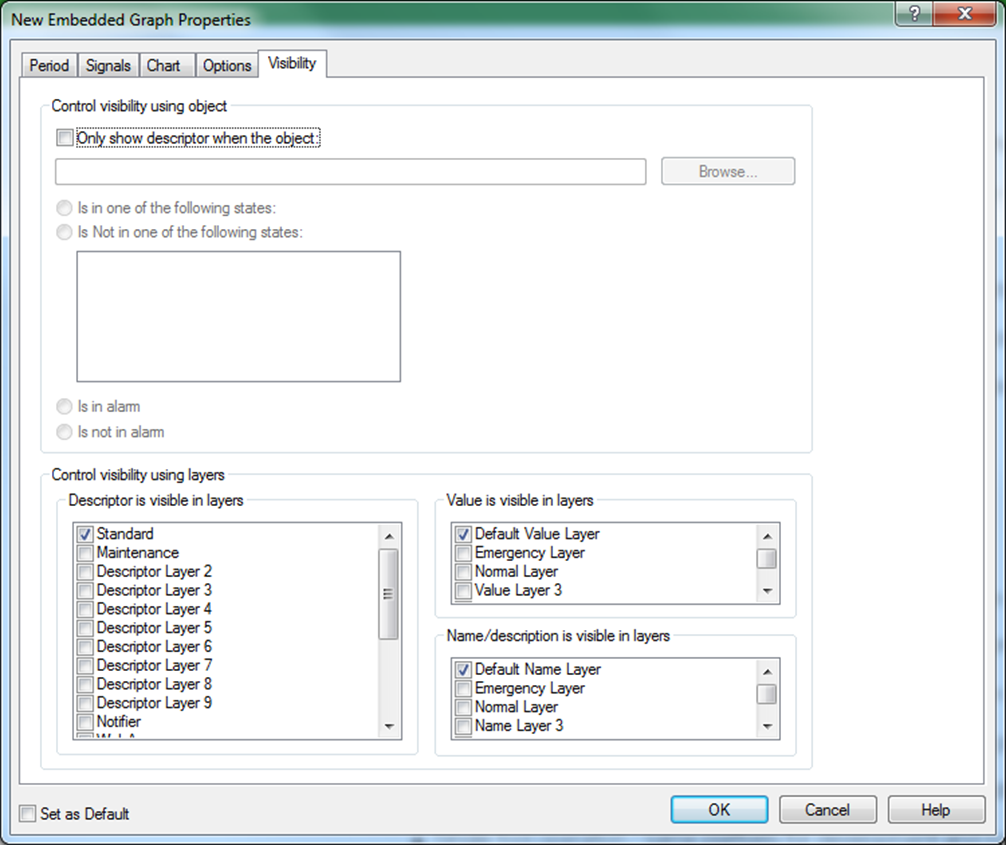|
Window
(Predefined Standard graph only)
Create a new graph in a separate window
|
On this tab page you can :
- Enter the name and/or description of the graph
- Set up the graph window properties
- Define how the graph is displayed in the Graph menu
- Connect the graph to other objects
- Enable object-level protection for the graph
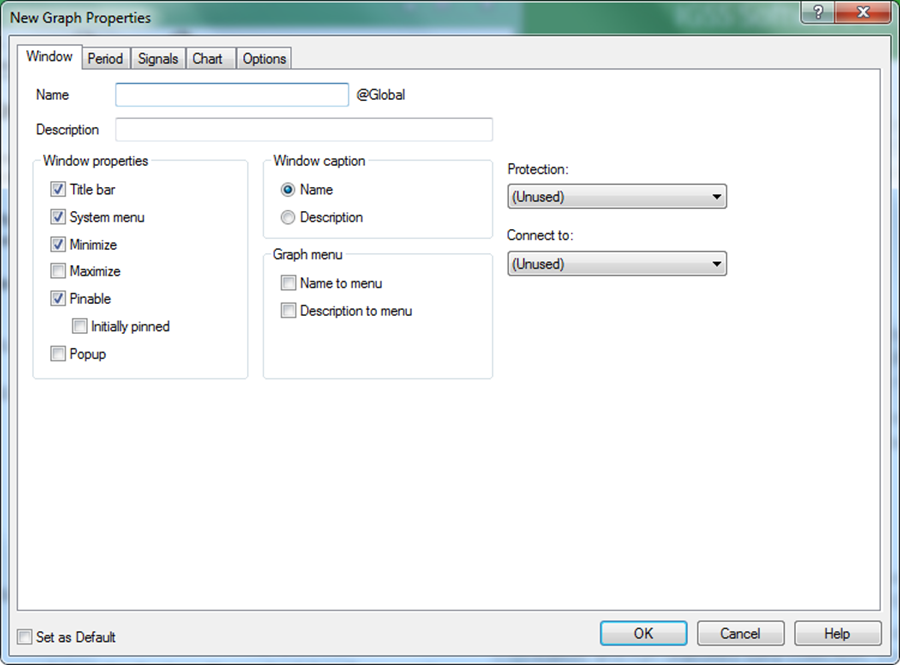
|
|
Period
Define a default graph period
|
On this tab page you can select the graph period to display:
- Relative periods (hours, days, weeks, months and year back)
- Absolute periods (Today, Yesterday, This/last week, month, year)
- Custom durations (X hours, days, months back)
- Custom periods, where you define the start and end dates and times of the graph.
-
It is also possible to add a user-defined Start Hour, if you select an absolute period (Yesterday, this or last week/month/year), and Start Month if you select This Year.
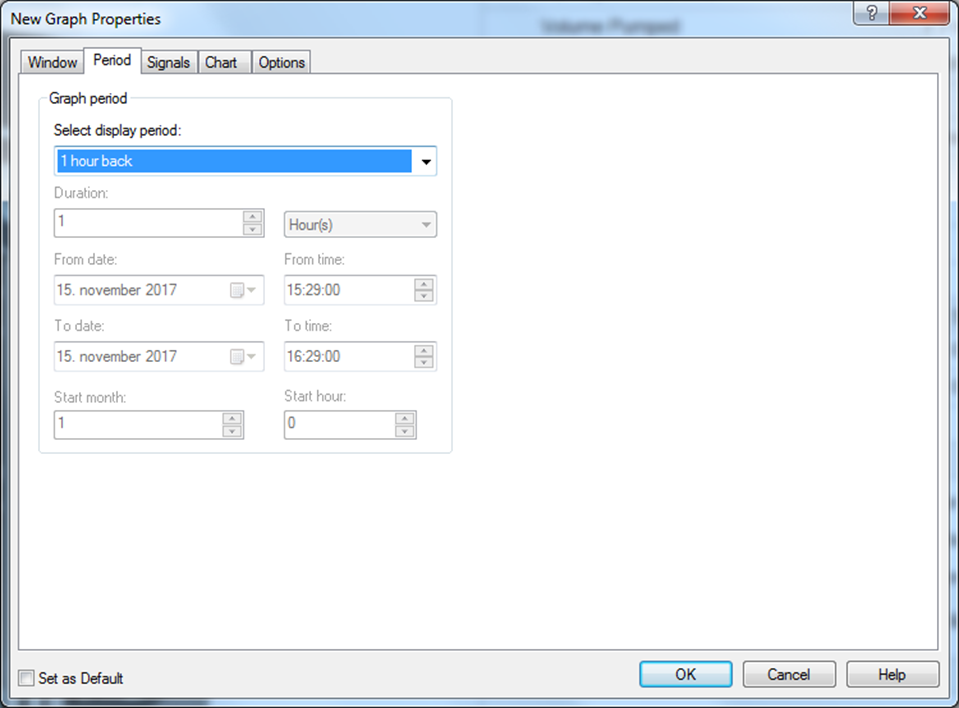
|
|
Signals
Add signals to a graph
|
On this tab page on the Basic sub-tab you can:
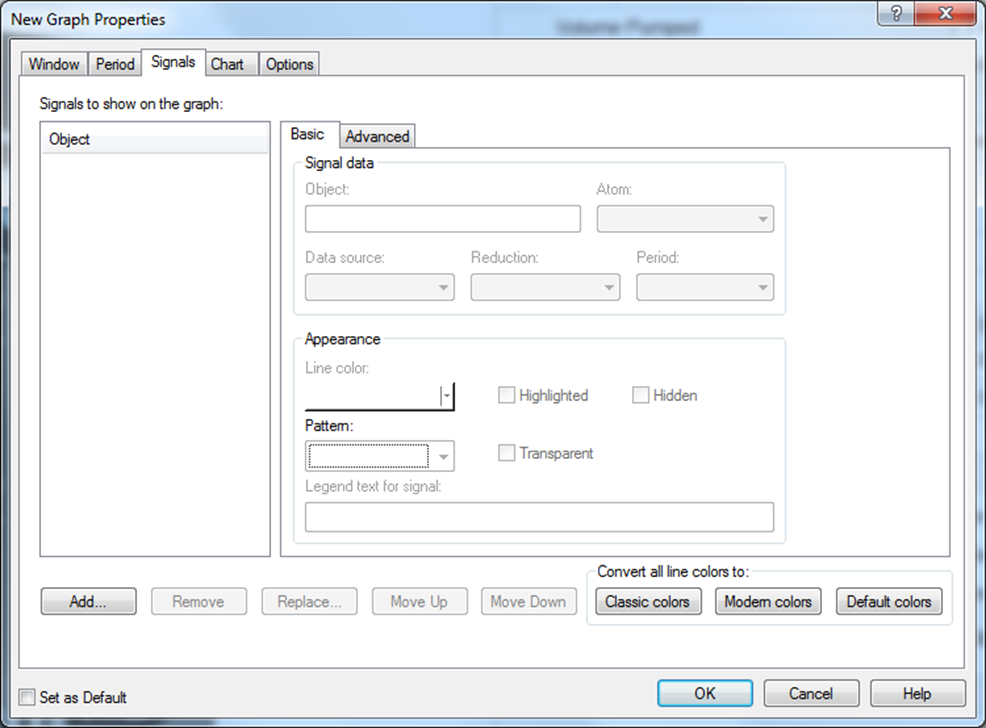
On the Advanced sub-tab you can:
- Select to display the Y-axis for the signal
- Define which value limits to apply to the signal signal e.g. Automatic with or without zero, limits from objects or user-defined fixed.
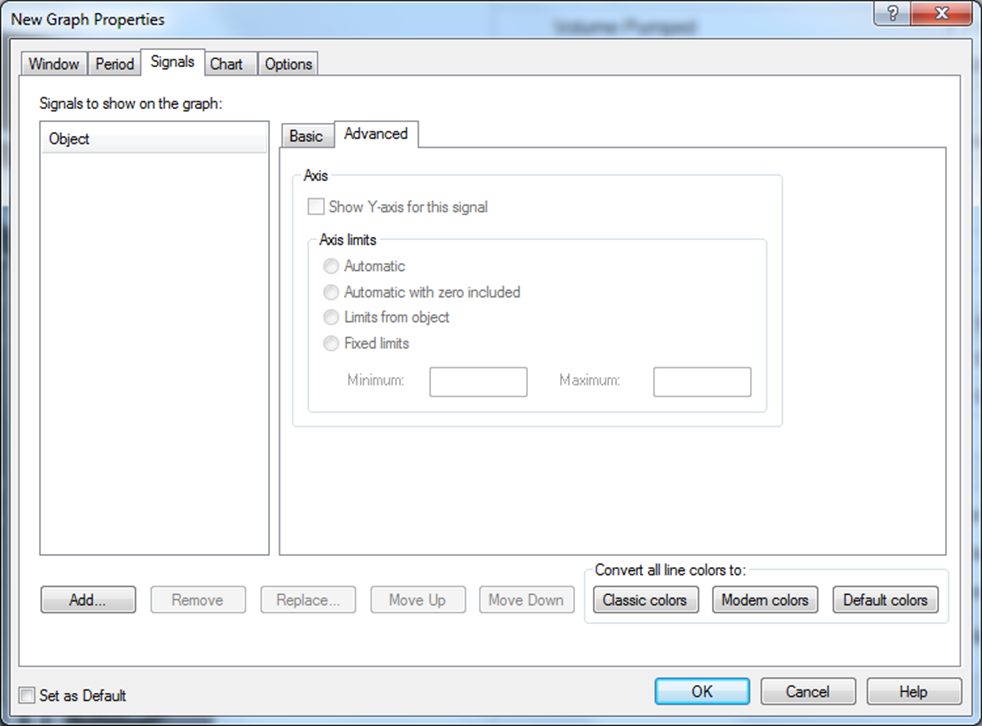
|
|
Chart
Define chart title and legend text options
|
On this tab page you can:
- Define the title of the graph chart
- Select to show the graph legend and define its position
- Select the signal legend properties such as object/atom information, atom value and text
- Select the font properties for all graph texts
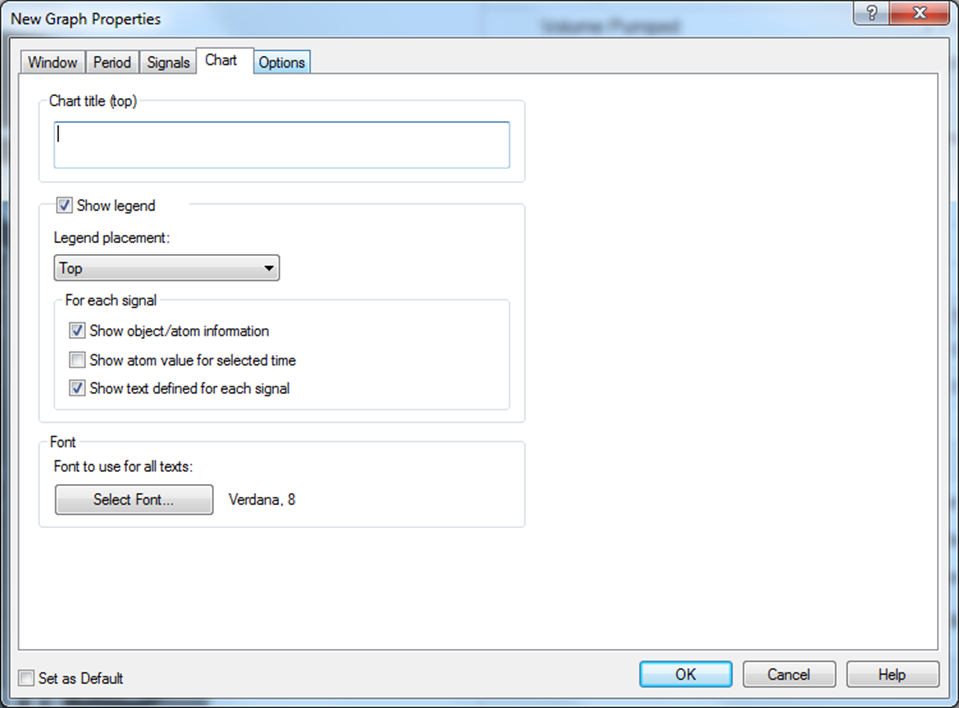
|
|
Options
Define graph colors, user interface and other options
|
On this tab page you can:
- Define colors for the graph elements:
- Background color
- Text color
- Axis colors
- Graph grid color
- Display the graph toolbar
- Display the graph status bar
-
The Options sub-group allows you to select if you want to show or hide e.g. axes with same value range, data points, values, value and time labels and scales.
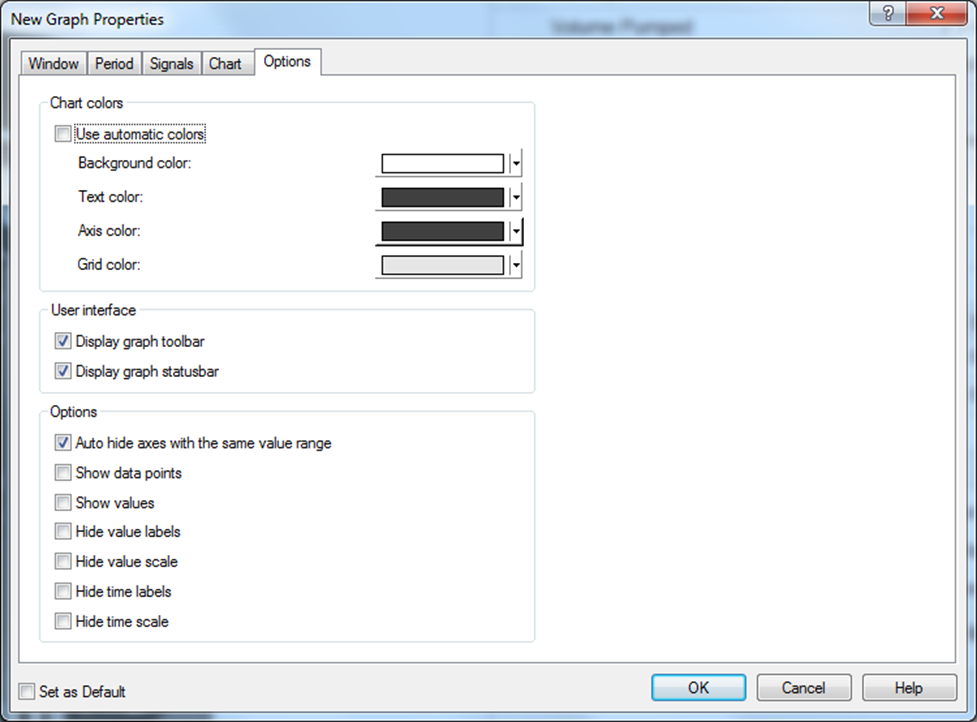
|
|
Visibility
(Embedded graphs only)
Define the visibility of embedded graphs
|
On this tab you define visibility parameters for an embedded graph:
-
Define when and how the graph will be shown in a diagram.
- If the graph is only visible under certain conditions such as states or alarm.
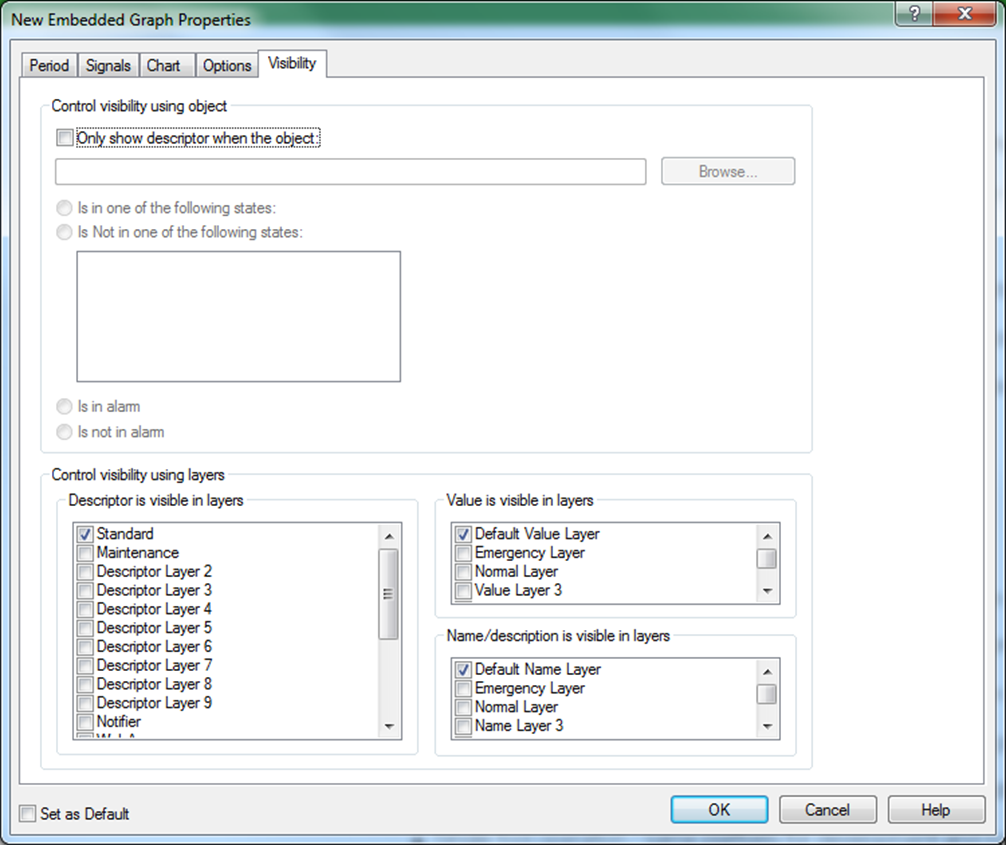
|
|
Set as default
Define a default graph period
|
At the bottom of all tabs in the Graph Properties form you can:
-
Select “Set as Default” to save current defined graph properties, which will then be pre-defined every time a new Graph Properties form is opened.
Use “Set as Default” if the graphs you create share many common properties.
|
 .
.