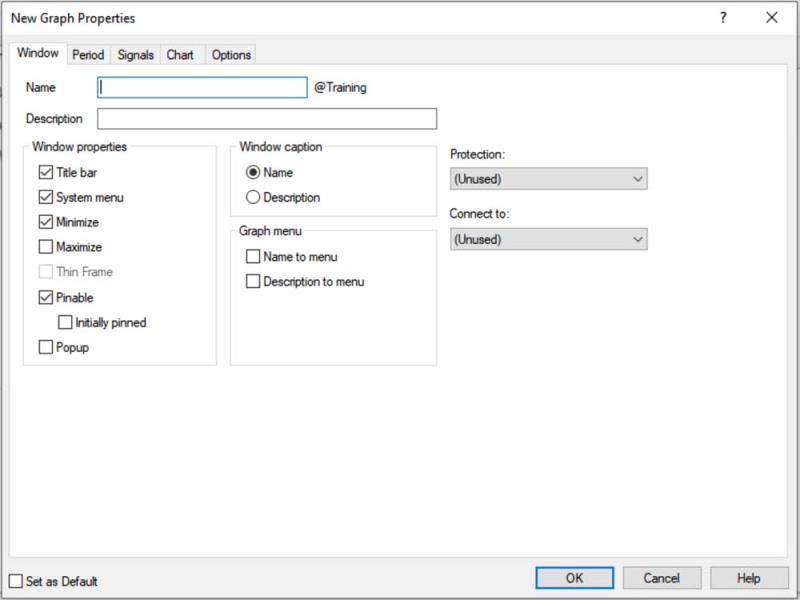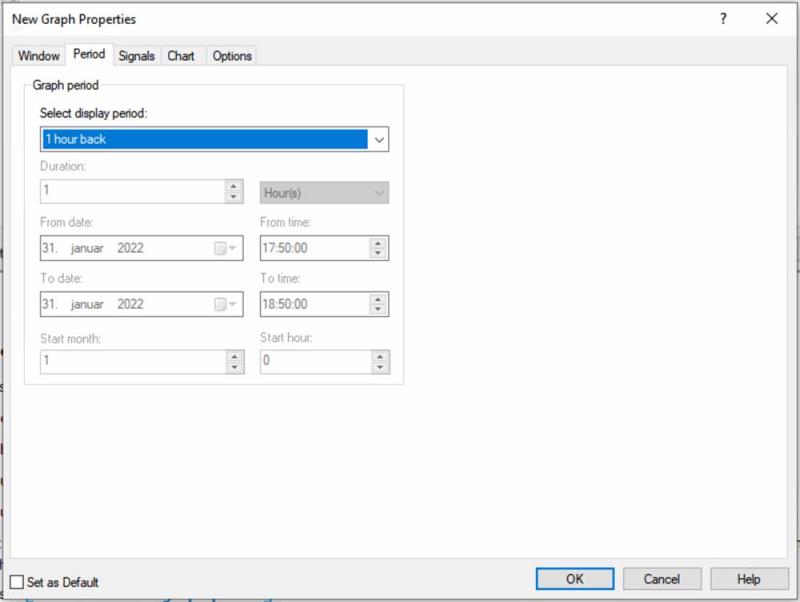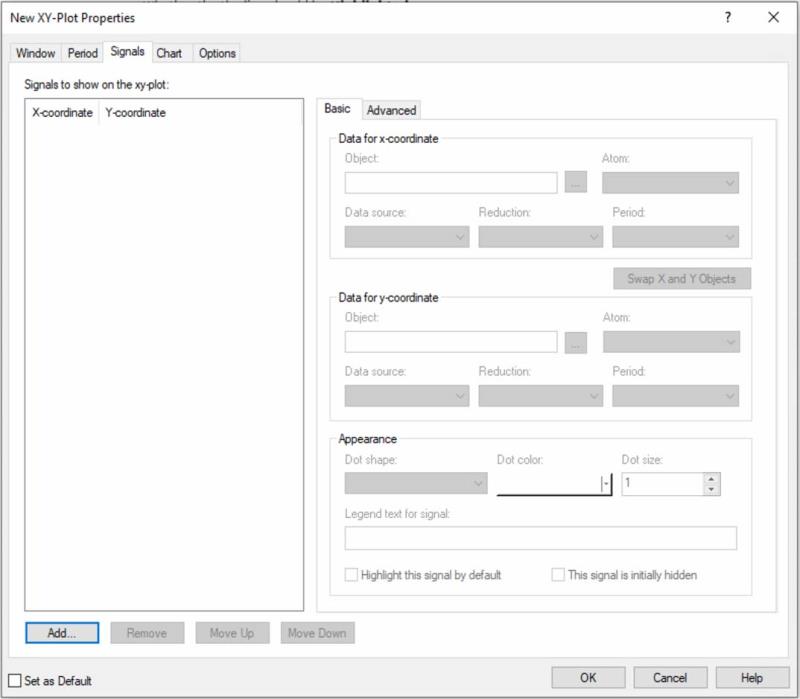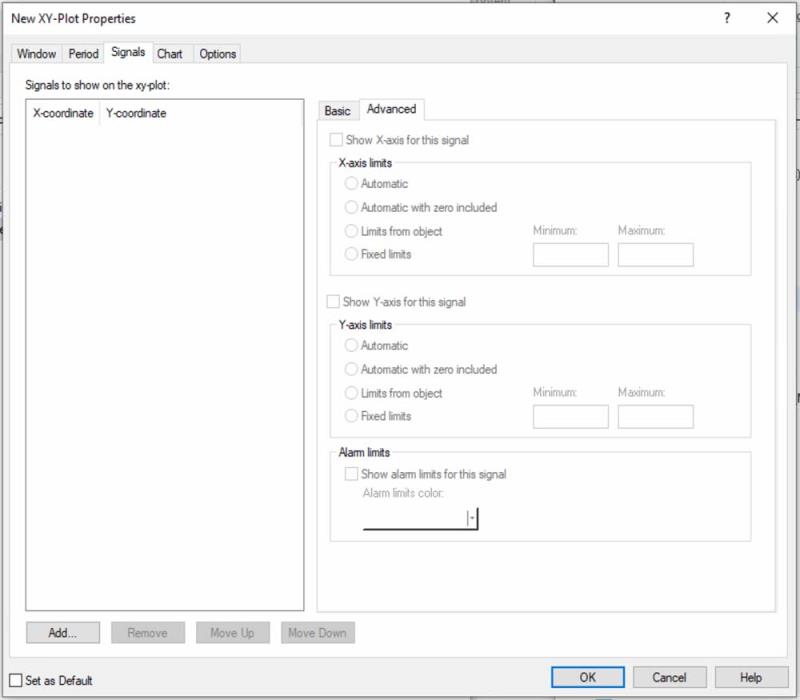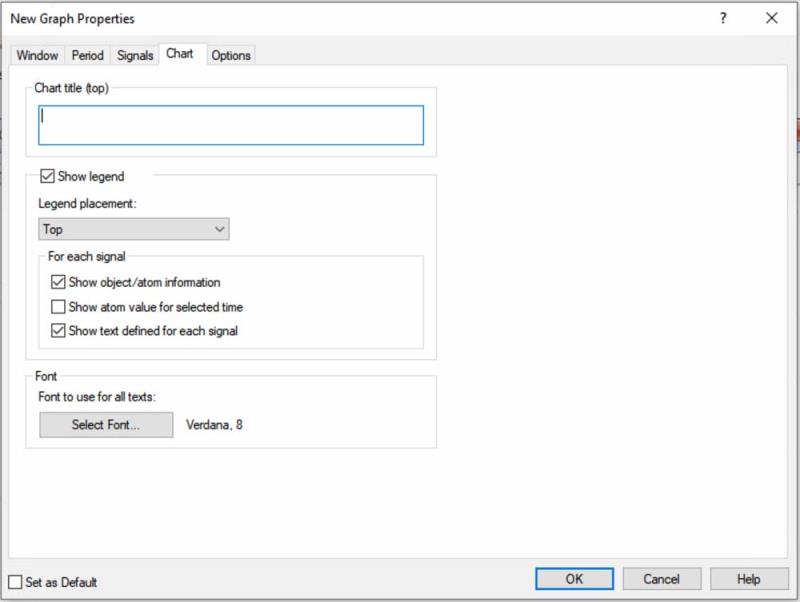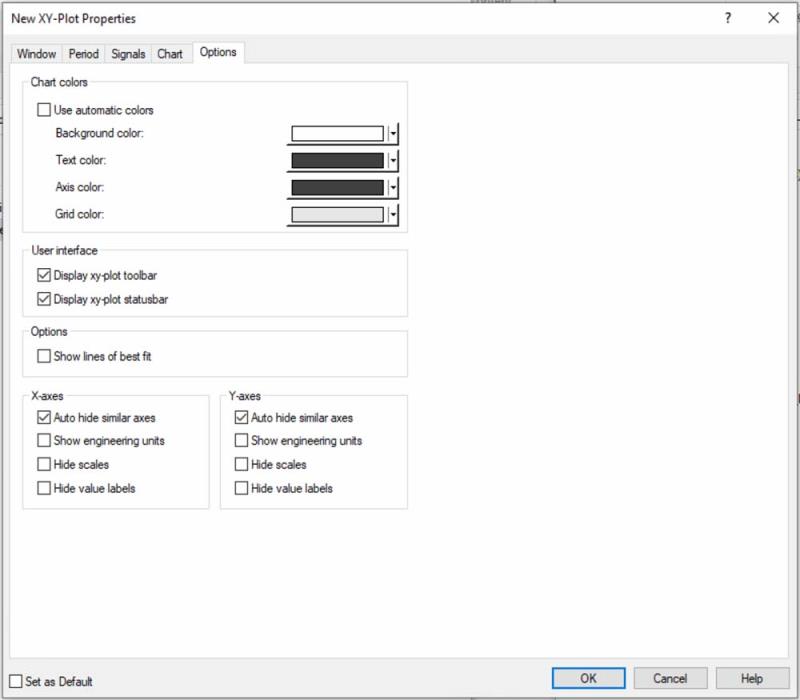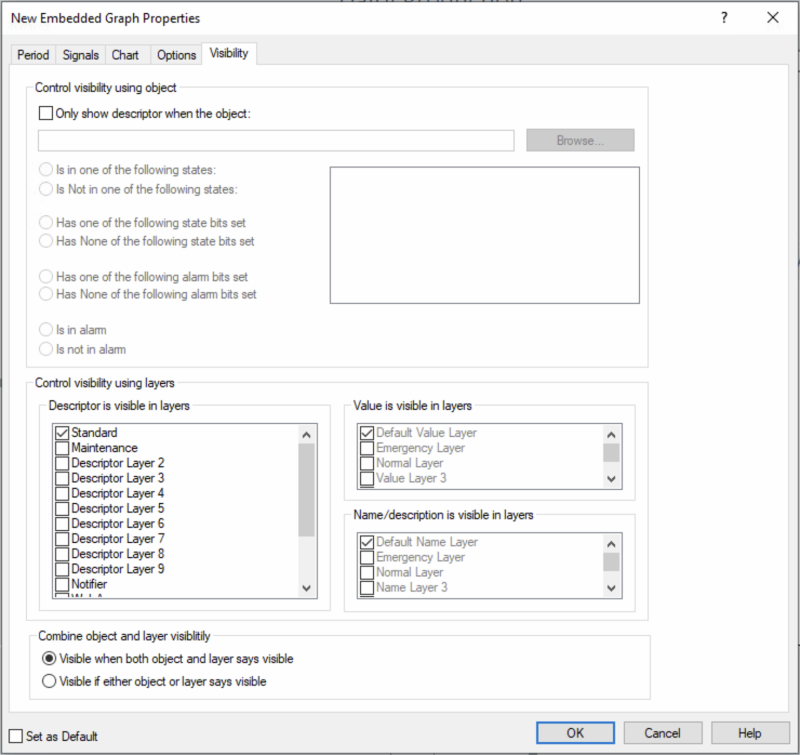Open topic with navigation
XY-Plot Properties Form
Use the XY-Plot Properties form to define the XY-plot period, the object atoms and appearance of the dots, the data source to be displayed in the XY-plot, the XY-plot title, font properties for all texts and other parameters.
You can also set up the legend properties and chart colors, enable display of the XY-plot toolbar and status bar as well as decide if to hide time and value labels and scale. You can select up to 16 signals that can consist of any object atoms which contain data (LOG, BCL or Live data) from the following atom types:
Signals
XY-plots can present several sets of signals based on analog objects containing data (LOG, BCL = Base Class files and/or Live data).
Preconditions
Where do I find it?
-
To create a new XY-plot in a separate window (Standard Graph): In top menu of the Definition module, select Graph -> Create XY-Plot...
-
Existing stand-alone XY-plot (Standard XY-plot):
If open, right-click on the XY-plot and select Properties… If not
Select the XY-plot in the Graph menu if it is already accessible there first. If not,
Click Graph -> Open in the top menu to open the Object Browser form. In the right pane of the Object Browser form, select the graph you want to edit. Click the Open/Select button to open the XY-plot and the XY-Plot Properties form.
-
To create a new Embedded Graph presented as part of a diagram:
Right-click in the diagram and select New -> Standard Descriptors -> Embedded XY-Plot, or
In the top menu, select Objects -> Standard Descriptors -> Embedded XY-Plot or
In the Drawing Toolbar select the Embedded XY-Plot drawing tool  .
.
-
Existing Embedded XY-plot: Right-click on the XY-plot and select Properties.
Tab Overview
The XY-plot Properties form is identical for all types of XY-plots with a few exceptions as indicated in the content below.
Some descriptions in the following are common for both Graps and XY-plots. For more detailed descriptions of Graphs, please refer to "Graph Properties Form"
Window tab
On this tab page (Predefined Standard graph) you can:
-
Enter the name and/or description of the graph
-
Set up the graph window properties
-
Define how the graph is displayed in the Graph menu
-
Connect the graph to other objects
-
Enable object-level protection for the graph
For further info about creating a graph please refer to "Create a new graph in a separate window"
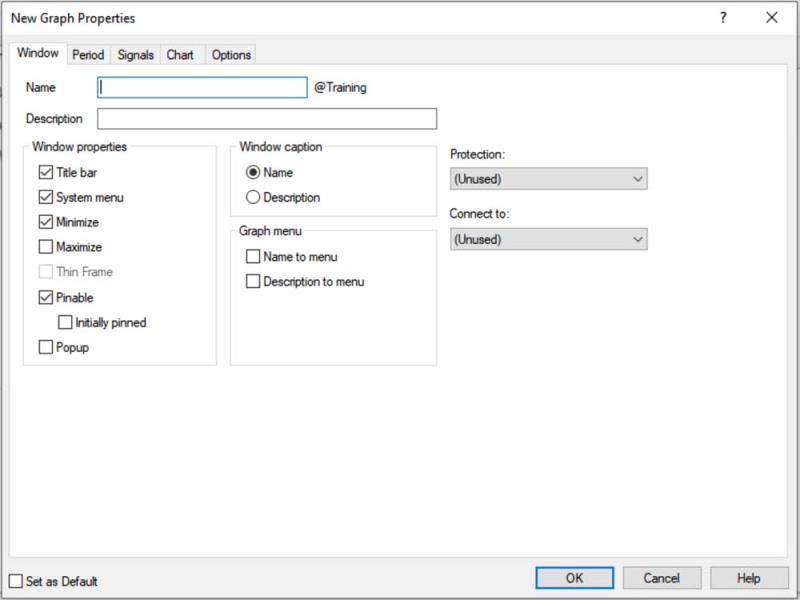
Period tab
On this tab page you can select the graph period to display:
-
Relative periods (hours, days, weeks, months and year back)
-
Absolute periods (Today, Yesterday, This/last week, month, year)
-
Custom durations (X hours, days, months back)
-
Custom periods, where you define the start and end dates and times of the graph.
-
It is also possible to add a user-defined Start Hour, if you select an absolute period (Yesterday, this or last week/month/year), and Start Month if you select This Year.
For further information please refer to "Define a default graph period"
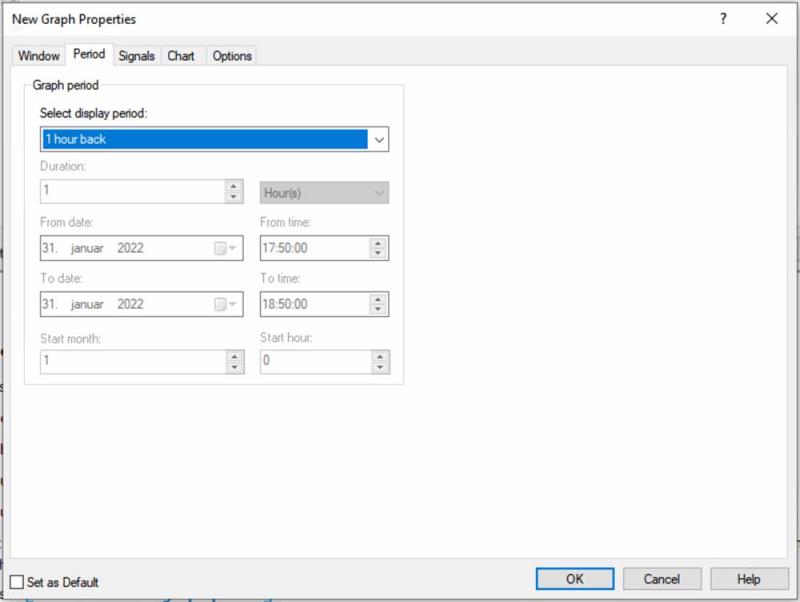
Signals tab
On the Basic sub-tab you can:
See also "Add signals to a graph" for instructions of 'How to'.
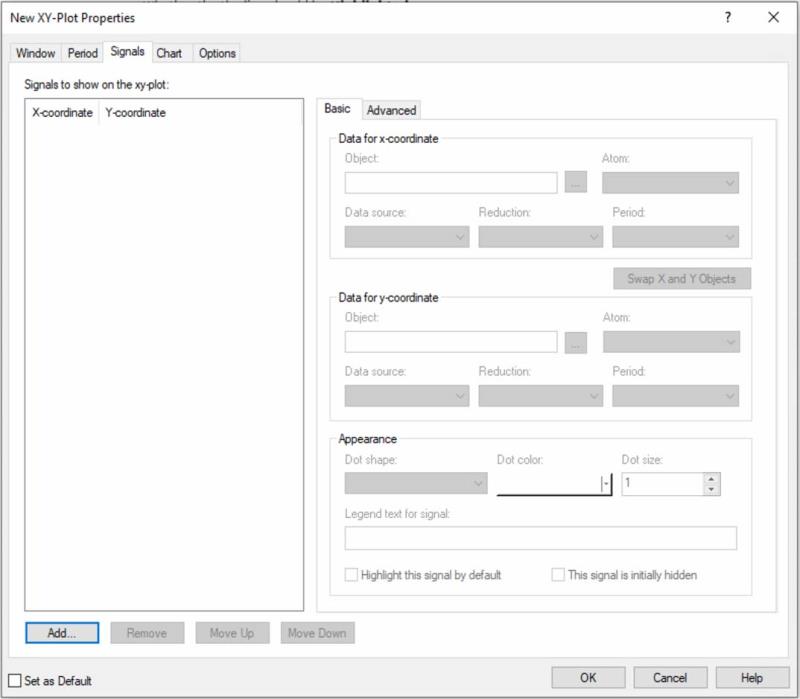
On the Advanced sub-tab you can:
-
Select to display the X and/or Y-axis for the signal.
-
Define which value limits to apply to the signal e.g. Automatic, with or without zero, limits from objects or fixed user-defined limits.
-
For analog signals, you can also select whether or not to display defined alarm limits (if any) for the actual value signal in the graph, and in which color.
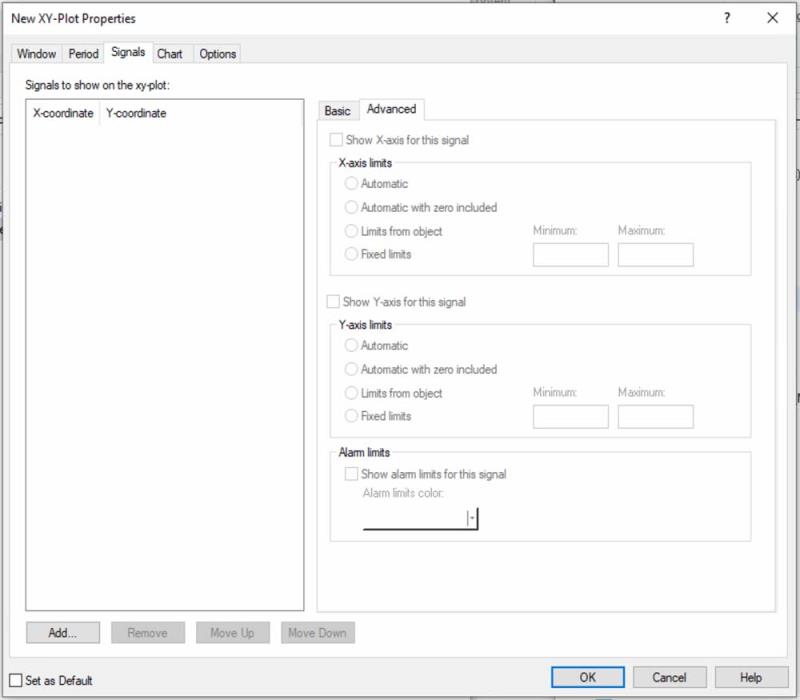
Chart tab
On this tab page you can:
-
Define the title of the chart
-
Select to show the legend and define its position
-
Select the signal legend properties such as object/atom information, atom value and text
-
Select the font properties for all texts
See also "Define chart title and legend text options" for instructions of 'How to'.
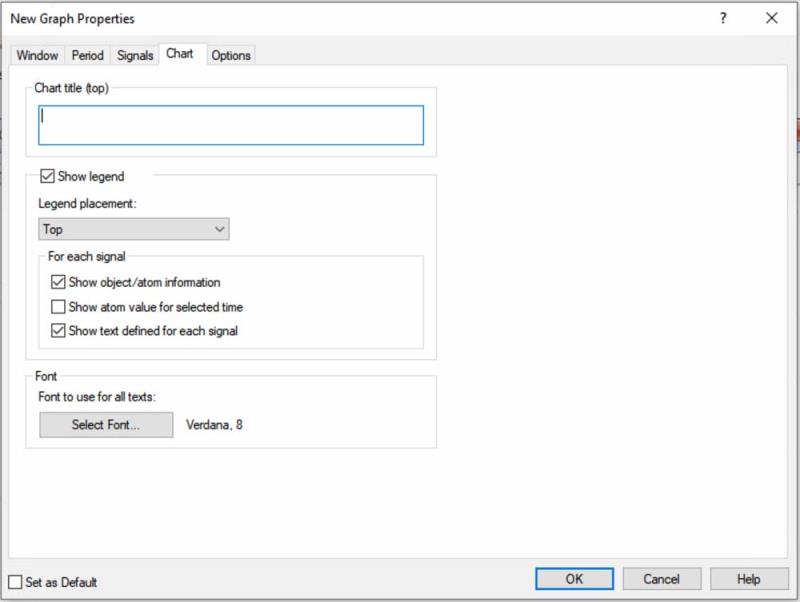
Options tab
On this tab page you can:
-
Define whether to Use automatic colors, or define:
Background color
Text color
Axis color
Grid color
-
Display the xy-plot toolbar
-
Display the xy-plot status bar
-
The Options sub-group allows you to select if you want to Show lines of best fit.
-
The X- and Y-axes groups you can define whether to:
See also "Define graph colors, user interface and other options" for instructions of 'How to'.
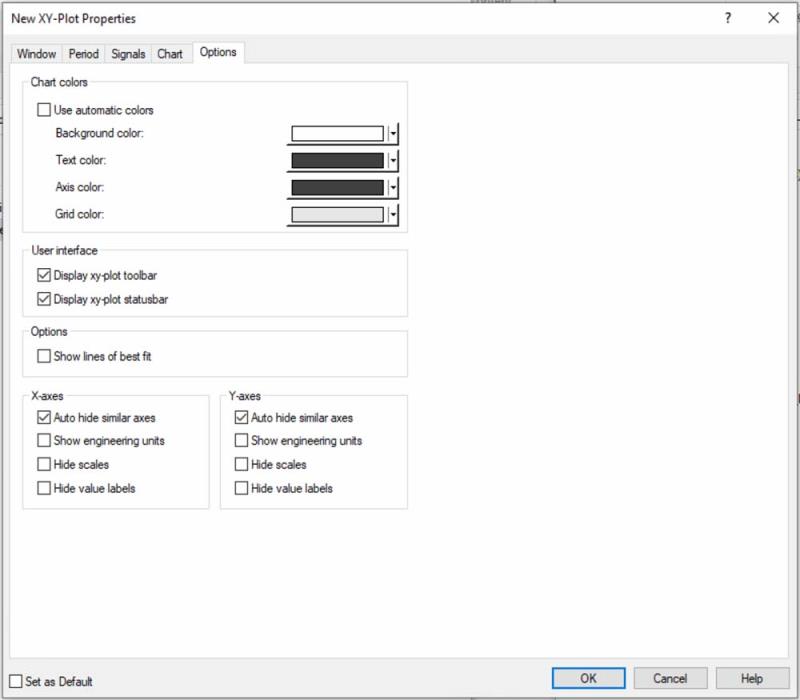
Visibility tab
Embedded XY-plots only
On this tab you define visibility parameters for an embedded graph:
-
Define when and how the graph will be shown in a diagram.
-
If the graph is only visible under certain conditions such as states or alarm.
-
Define how to display layers.
See also "Define the visibility of embedded graphs" for instructions of 'How to'.
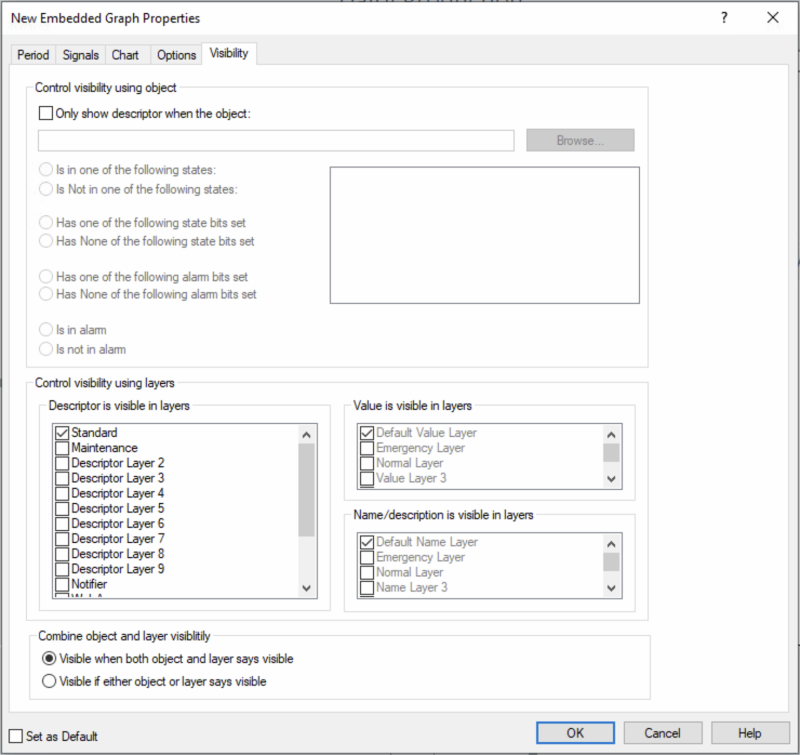
Set as default checkbox
At the bottom of all tabs in the Properties form you can:
Use Set as Default if the graphs you create share many common properties.
See Also
"What are Graphs?"
"Create a new graph in a separate window"
"Create an Embedded Graph"
"Create and edit an Embedded Graph Basic"
"The Graph Toolbar"
"The Graph Status bar"
"Set as Default"
"Popup diagrams in a multiple screen environment"
"Find an object by name or description"
 .
.