Layers - step 3 - Add Layers to views
The next step is to define which descriptors that are displayed under each layer.
- Press Ctrl+A to select all descriptors on the diagram and right-click on one of the descriptors.
- Select Visibility menu the bottom of the right-click menu.
The Visibility menu option is only displayed when multiple descriptors are selected. To access the Visibility option for a single descriptor, right-click the descriptor and select Properties > Object Properties form > Visibility tab. - Select the Standard layer in all of the three layers lists (see illustration below).
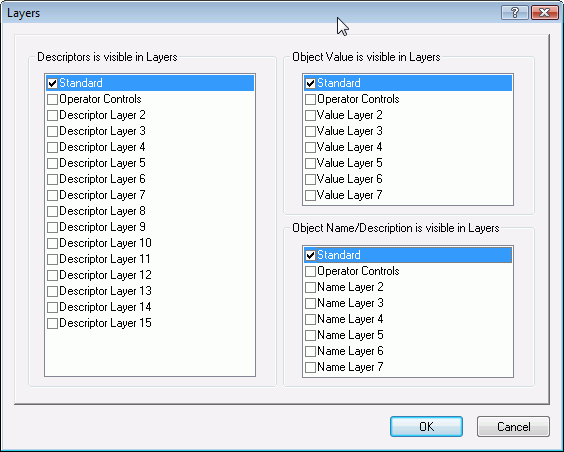
- Click OK.
Now we want to remove the three operator controls when the Manual Off view is active. - Select the three radio buttons for the pumps, right-click and select Visibility to open the Visibility form.
In the Visibility form, clear the the Standard layer and instead select the Operator Controls layer in the three layers lists (see illustration below).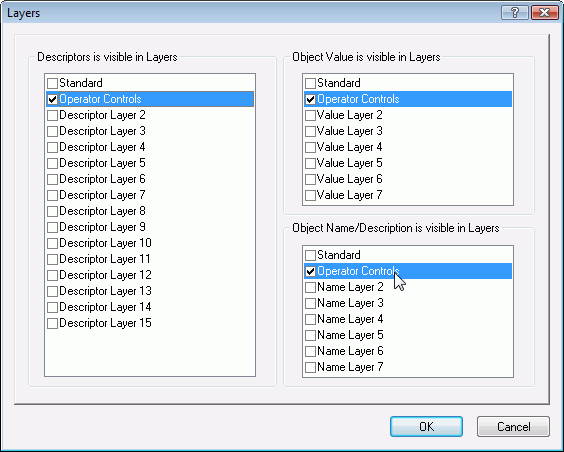
- Click OK. The layers and views are now ready for use.
Hint
Defining layers for objects are most easily done using the Property Table View form. - To test the settings in Defintion, select Views and remove the checkmark from Show All.
First select the Standard view to enable this and then try to switch between the two local views and make sure that the operator controls are not seen, when the Manual Off view is selected. To see how these created views can be controlled from a digital object (or VBA) - Install and test the views in Supervise.
See Also
