You can edit the properties of any existing graph in the Definition module. Graphs can be opened from the Graph menu, from any descriptors referencing the graph or from a graph object symbol.
- To edit an embedded graph or a descriptor referencing the graph (e.g. a symbol or a button), which is already displayed in a diagram, right-click on the embedded graph or descriptor and select Properties...
To edit a stand-alone graph with its own window: If it is already open, right-click on the graph and select Properties… If not, select the graph in the Graph menu if it is already accessible there to open it, or click Graph -> Open to open the Object Browser form.
- In the right pane of the Object Browser form, select the graph you want to edit
- Click the Open/Select button to open the graph and the Graph Properties form -
In the Properties form, select the tab(s) that contain the properties you want to edit and make any changes. For more information regarding graph properties kindly refer to the pages in the How to… help section.
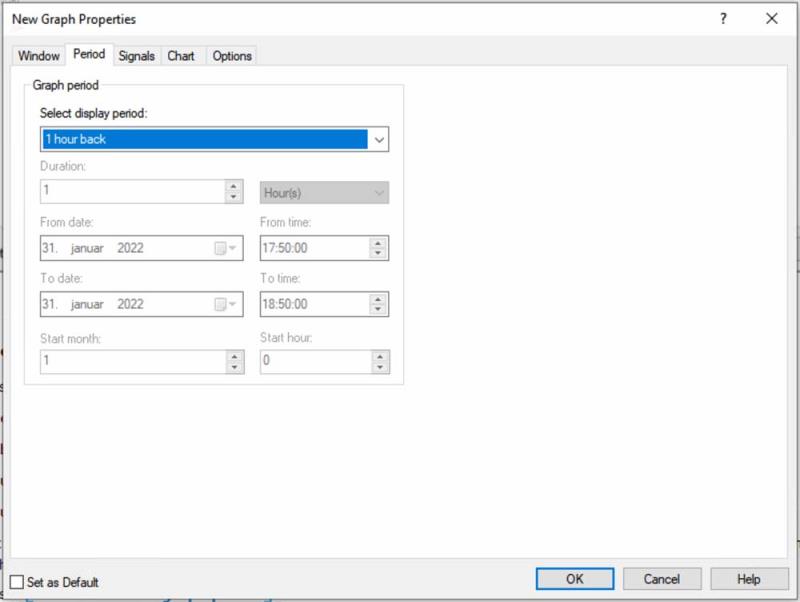
-
Click OK to save the changes for this graph.
-
To implement the changes in the project, in the File menu, select Check and Deploy.
The latest graph changes are now available for the operator in the Supervise module. Here, the operator can also edit the graph properties but changes will not be saved to the original graph.
You can set the present graph properties as the default parameters for all future graphs by selecting the Set as Default check box.
The Graph Properties form is valid for all types of graphs except Embedded Graph Basic, which works differently – see separate page: "Create and edit an Embedded Graph Basic".
See Also
"Create a new graph in a separate window"
"Create and edit an Embedded Graph Basic"
