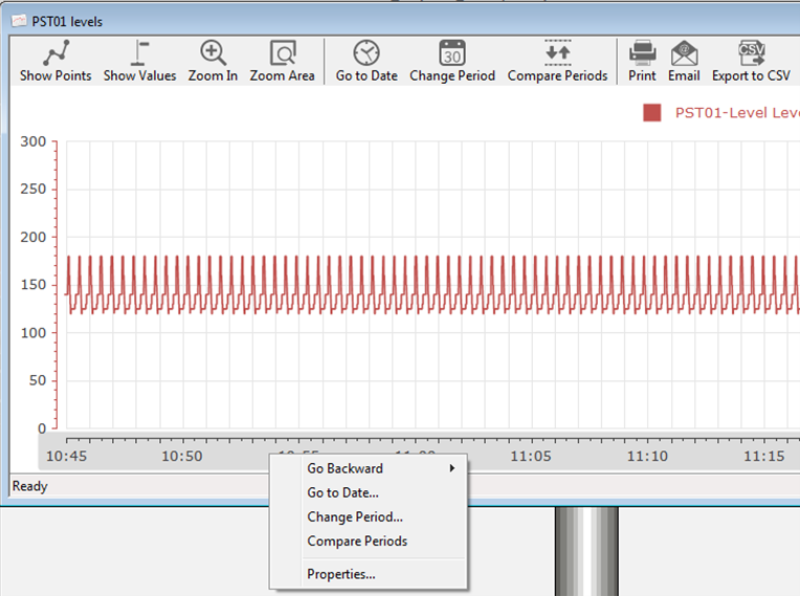
Use the X-axis property menu to:
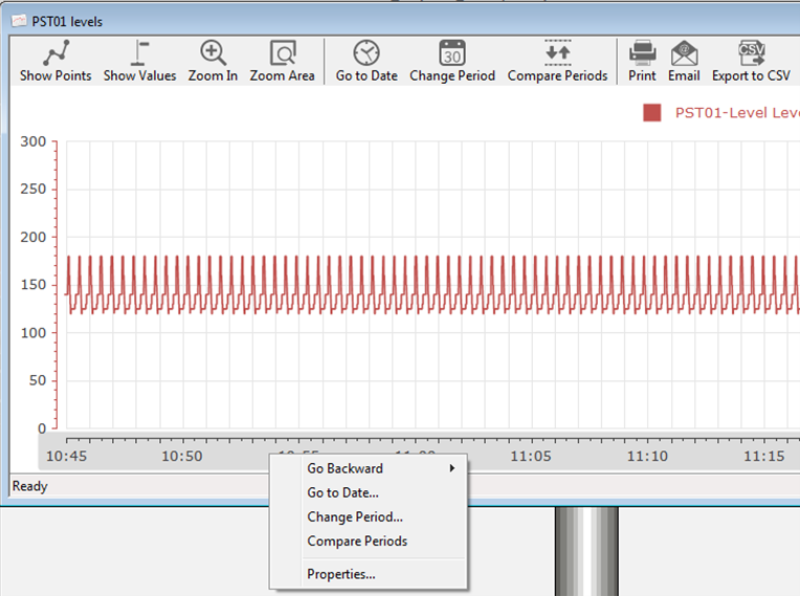
In the graph area, right-click the X-axis to open the X-axis property menu. If comparing two periods, right-click either the lower or upper X-axis to open the X-axis property menu.
Which and how many items the menu contains depend of the previous selections made.
This menu does not exist for the Embedded Graph Basic, which is operated differently.
Stand-alone graphs and Operator graphs must be opened in a graph window. Embedded graphs are permanently displayed as part of a diagram.
The X-axis of the signal must be displayed in order to be able to right-click on a Y-axis. You can decide if you want to show the Y-axis or not in the Graph Properties form:
|
Menu option |
Description |
|---|---|
| Go Forward | Move the graph period forward by the selected period. |
| Go Backward |
Move the graph period back by the selected period. |
| Go to Now | Will show the display period at the actual time. |
| Go to Date | Specify the date and time and move the graph to the date. |
| Change Period |
Select this option to open the Graph Properties form and change the display period. Only the Period tab of the Graph properties form will be accessible. Here you can also select the Set as Default option. |
| Compare Periods |
Select this option to compare (by scrolling) the present trend with the trend for another period. The area will be divided into two sections. The upper and lower section's display period can be scrolled individually for comparison. Scrolling by placing the cursor in the graph area will scroll both section's periods simultaneously. Right-clicking the upper section's display period and selecting Reset Offset will return the period to the period specified in the Properties form. Right-clicking the lower section's display period and selecting Go to Now will show the period at the actual time. If the display period is different for the upper and lower sections (due to earlier individual scroll) both of the display periods can be reset by selecting Single Period and re-selecting Compare Periods. |
| Single Period | Select this option to revert the graph from a split-sectioned graph used for comparing two graph periods to the original single-period graph. |
| Properties |
Select this option to open the Graph Properties form. Use the New Graph Properties form to define the graph period, the object atoms and appearance of the graph line, the data source to be displayed in the graph, the graph title and the font properties for all graph texts. You can also set up the graph legend properties and chart colors as well enable display of the graph toolbar and status bar. |
See Also