Layers - Step 2 - Defining Views
The next step is to define the required diagram views - one global and two local views will be created.
- To create the global view, select Views -> Global Views to open the Global Views form.
- In the Name field type "Standard", and select the Default check box.
- Clear the Show In Menu check box. Since this global view should always be active, we don't want it to be displayed in the Views menu (this way, operators cannot manually disable this global view).
- In the three lists of layers to be displayed, select the Standard for each list (see illustration below). The Standard view will now display all the descriptors that are later on included in the Standard layers.
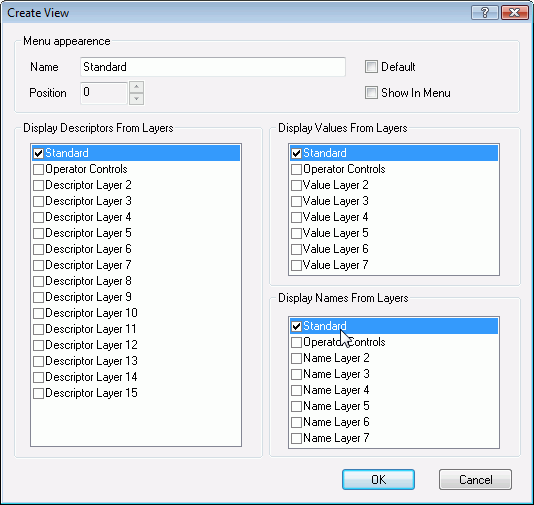
- Click OK. The global view Standard has now been created.
Now we want to create the two local views for the Refuse Disposal diagram. - Select Diagram -> Diagram Properties.
- In Define Views group, click the Create button to open the Create View form.
- In the Name field type "Manual On" and select the Show In Menu and Default check boxes.
- In the three lists of layers to be displayed, select the Operator Controls for each list (see illustration below).
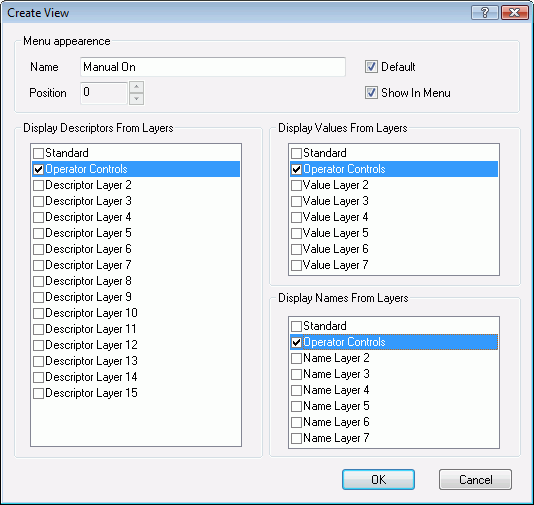
- Click OK.
- Create a second diagram view called "Manual Off". For this view, do not select any layers to be included.
- Click OK. Now we are done creating the required views.
Click here to proceed to the next step: "Layers - step 3 - Add Layers to views"
