Layers - step 1 - Naming Layers
- In the Definition module, click Area > Training to open the Training diagram
- In the Training diagram, click the Refuse Disposal diagram.
- Select Views -> Name Layers. This dialog box lists the names of all the available layers. We will now change the names for some of the layers.
- Select the first layer name, Default Descriptor Layer, in the list and click the Rename button.
- Change the first Descriptor Layer name to "Standard".
- Similarly, change the second Descriptor Layer name to "Operator Controls" (see illustration below).
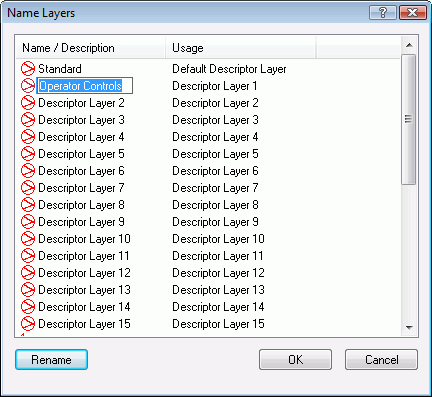
- Scroll down the name list and repeat step 5 and 6 for the first two Value Layers and for the first two Name Layers (see the illustration below).
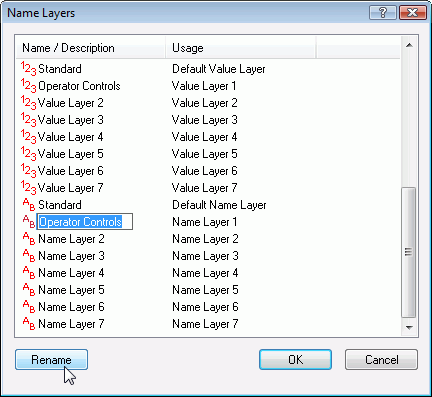
- Click OK.
The required Layers have now been renamed.
Click here to continue to the next step: "Layers - Step 2 - Defining Views"
