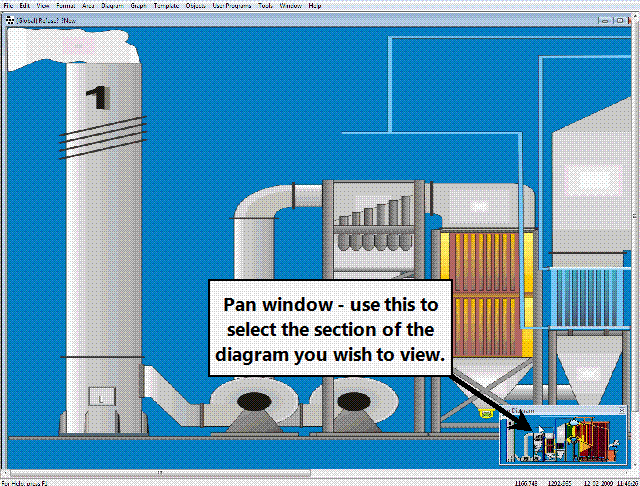Pan Control (Multi-monitor support)
What is Pan Control?
The Pan Control function lets you view wide diagrams (panoramas) on a narrower screen for example if you have a long production line that you wish to represent using multiple monitors. Instead of using two separate diagrams or two monitors you can create a single wide diagram and then use the Pan Control function to select which section of the production line to be viewed on the single monitor.
How to set up Pan Control
To use the Pan Control function a few things must first be set up .
- First you must enable multi-screens in IGSS. This can be done by selecting the Format tab and clicking Multi-Screen Setup. At least two horizontal screens must be enabled in order to use the Pan Control. For more info see "Multi-monitor support at a glance"
- Check that the screen resolutions for the multi-screens are as desired since these will determine the maximum allowed width of the diagram. For example, if you have two monitors of 1280 x 1024 pixels the maximum diagram width will be 2560 pixels.
- Create the diagram and select the width required.
NB. The extra screen(s) must be disabled in Windows in order to make IGSS use the Pan Control function. IGSS may have to be restarted if changes are made in Windows before these actions take effect.
How to open the Pan Control window
In a multi-screen IGSS set-up, the Pan Control window is as default always automatically opened on a diagram if the screen(s) enabled (in Windows) are not wide enough to display the whole diagram.
The Pan Control window can manually be opened by selecting the menu item View and Show Pan Control or by clicking the small button  located in the lower right corner.
located in the lower right corner.
Right-click menu
Click on any of the menu items to view a description of its function
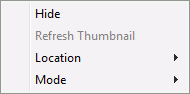
In the Definition module IGSS also has a Canvas Panning function that is used for projects for single screen use.
With the built in Canvas Panning function in IGSS you can move a diagram around and pan the entire workspace (the canvas). This is useful when you need to access diagram areas that go beyond the screen and at the same time keep design tools locked on the top of the screen. It is also useful when using the Magnifier function to zoom in on details.
The Canvas Panning function cannot be used in a multi-monitor set-up.
See Also
"Magnifier and Canvas Panning "