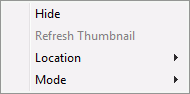What is panning?
The pan function lets you view wide diagrams (panoramas) on a narrower screen for example if you have a long production line that you wish to represent. Instead of using two separate diagrams or two monitors you can create a single wide diagram and then use the pan function to select which section of the production line to be viewed on the single monitor.
How to set up panning
To use the pan function a few things must be set up before.
NB. The extra screen(s) must be disabled in Windows in order to make IGSS use the pan function. IGSS may have to be restarted if changes are made in Windows in before these actions takes effect.
How to open the Pan window
The Pan window is as default always automatically opened on a diagram if the enabled (in Windows) screen(s) are not wide enough to display the whole diagram.
The Pan window can manually be opened by selecting the menu item View and Show Pan Control or by clicking the small button  located in the lower right corner.
located in the lower right corner.
Right-click menu
Click on any of the menu items to view a description of its function